Set OpenGL Environment in visual stdio 2012:
for set the opengl environment in visual stdio 2012 need thee files
1) glut32.h
2) glut32.dll
3)glut32.lib
download all three file from glut-3.7.6-bin
1=Now go to c:\program files
2= there will be folder Microsoft visual stdio 11.0 open this folder and now go to VC folder open this folder
3= Now extract glut-3.7.6-bin that you download now copy the glut32.h and paste it in c:\program files\Microsoft visual stdio 2011.0\vc\include\
4=now copy the glut32.dll file and paste it in c:\program files\Microsoft visual stdio 2011.0\vc\bin\
5=now copy the glut32.lib file and paste in c:\program files\Microsoft visual stdio 2011.0\vc\lib\
6=now open the visual stdio 2012 open c++ console application when your project will be start at right side there will be show a solution explorer window if solution explorer window is not appear at right side then go to view-->solution explorer then solution explorer window will be appear.
7=now right click on your project name in solution explorer. show in figure below
now go to properties then new window will be open
8=now click linker then input as show in figure
9=now go to additional dependencies which is drop down menu and click edit as show in fig below
10= now write
opengl32.lib
glu32.lib
glut32.lib
and now click ok now your visual stdio is ready for openGL environment enjoy and remember me in your prayer....:)

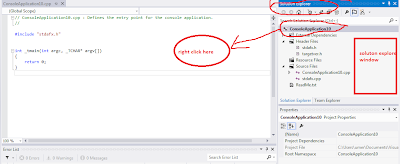
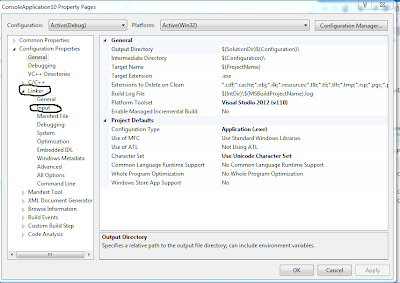
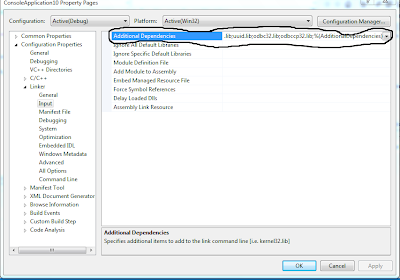
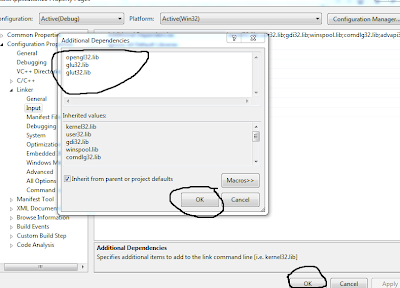





0 comments:
Post a Comment